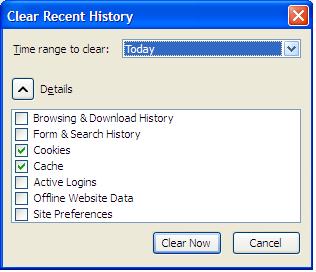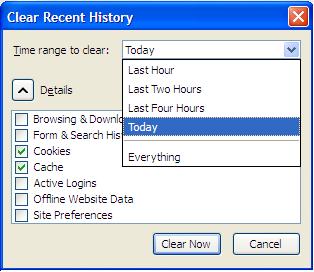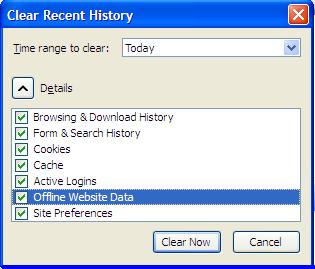Sometimes, you may want to delete your all browsing history. Or in some case, You may want to hide your last hour browsing history from your friends or some one. On the other hand, If you want to delete all of your active login using just one simple tricks, How is that ?
Frequently, Mozilla Firefox lets us the privileges for what we are talking now. For the using this simple tricks, I am showing you just simple three images. A little explanation will be below these images.
To get this You need to press Shift+Ctrl+Delete together. When you press these three keys together, you get this pop up box. I have shown you this pop up box in three ways. Now let me explain.
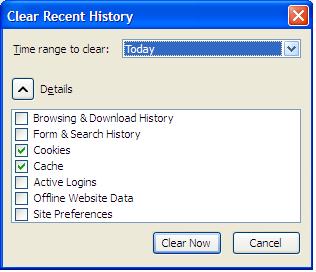 |
| If you want to delete only your today browsing history, select and press "clear now" |
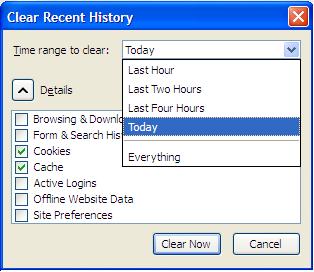 |
| If you want to clear for larger time-frame, you can choose from the list |
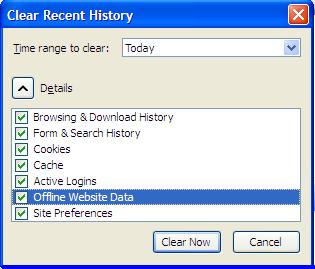 |
| You can choose what you want to clear forever. |
I extremely hope, this three image may make you clear about this concept. If not, no problem, You can comment regarding to this question.